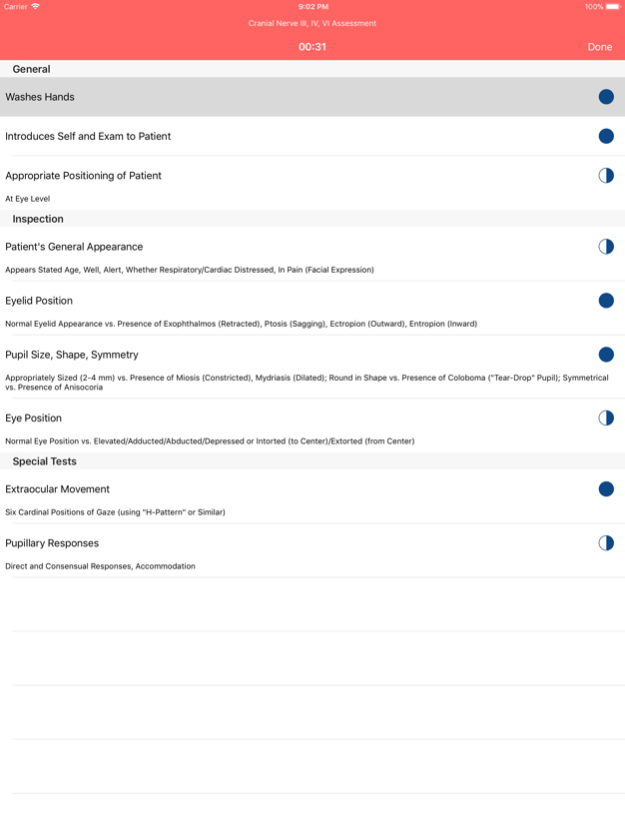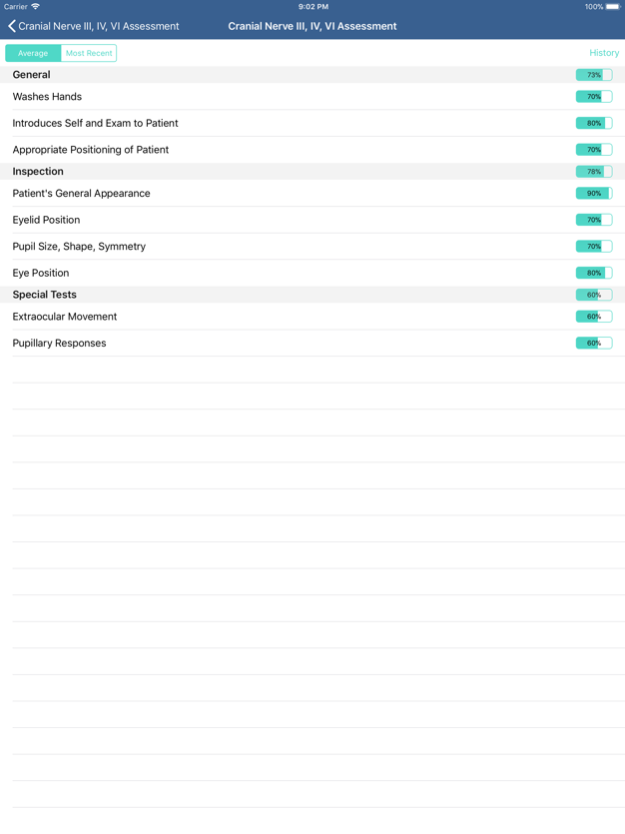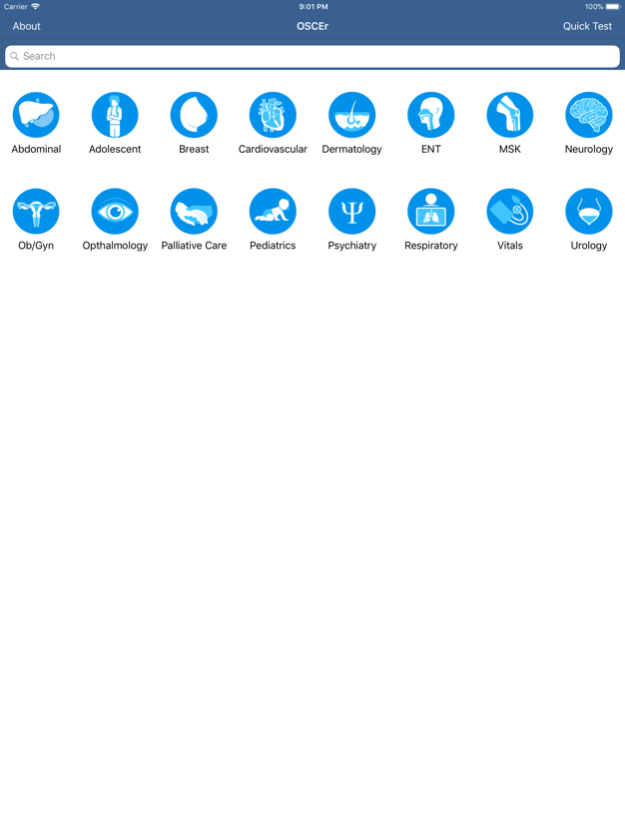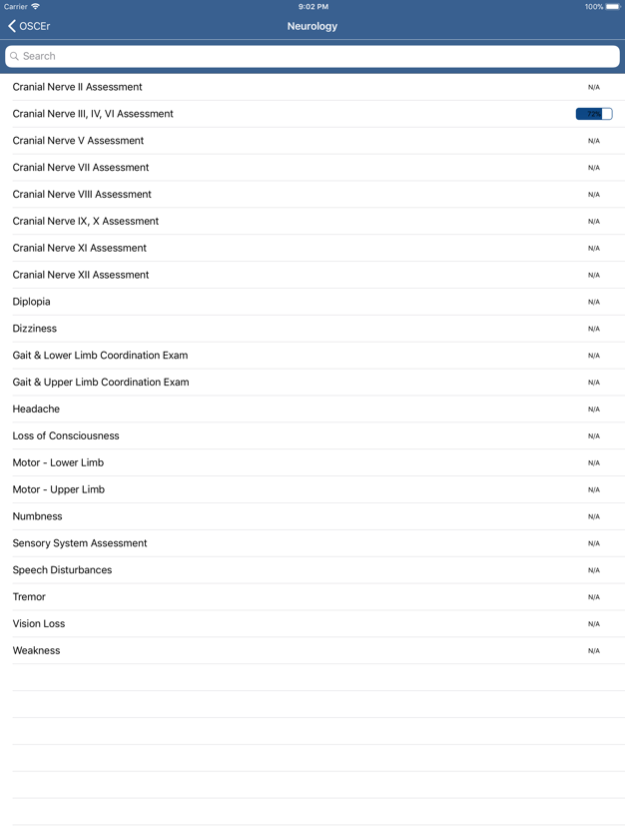OSCEr 1.0
Continue to app
Free Version
Publisher Description
OSCEr (OSCE-review) is a freely-accessible, self-paced app made for medical students – by students – to help learn clinical skills and practice for OSCEs.
OSCEr (OSCE-review) is a freely-accessible, self-paced app made for medical students – by students – to help learn clinical skills and practice for OSCEs. This comprehensive app integrates diverse resources (like the Essentials of Clinical Examination Handbook and clinicalskillstoronto.com) and features checklists to practice history-taking, physical exams, or combined history and physicals – all while keeping track of progress.
Users can focus on a body-system of interest, within which they can choose a specific assessment to either practice or test themselves under timed conditions (OSCE style), with or without hints or explanations. As each exam is completed, areas of competency and those needing further practice are highlighted, enabling a targeted approach to study and helping to make learning clinical skills both more efficient and enjoyable.
Instructions:
1. Find an exam:
• Select an organ from the main page (e.g. Neurology), use the search-bar to find an exam directly or use the ‘Quick Test’ button to do a random test.
• If an organ-system is chosen, see all exam checklists belonging to that category.
• If attempted before in ‘test’ mode, a progress-bar is shown next to the exam name with the average score achieved over all attempts.
2. Customize test/practice options:
• Select a checklist (e.g. Headache) to see options before practicing/testing
• Choose whether to be in test-mode (timed/scored vs. practice-mode) or show hints (explanations for each point).
• Choose to do a history, physical, or combined history/physical checklist depending on the exam.
• See details about previous test attempts, including number of attempts, score of last attempt, and average score of all attempts.
• Select ‘Detailed Progress’ to see a point-by-point breakdown of previous attempts and a list of scores/times of all attempts.
3. Practice/Test an exam:
• Choose ‘Start Test or Practice’ to begin the test/practice checklist
• For each point (e.g. ‘Patient’s general appearance’) select done correctly (solid circle), with omissions (half circle) or incomplete (empty circle).
• Once finished, score and time data are saved for progress tracking and later review.
Acknowledgements:
App Design Team:
• Team Leader: Arjun Balachandar
• Programmers: Ahmad Alhashemi (iOS), Zubair Baig (Android)
• Designers: Matan Berson, Sonia Seto
• Content Development: Adrian Cozma, Kota Talla
ECEH Executive Team:
• Yuhao Shi, Brandon Tang, Zahra Sohani, Florentina Teoderascu
Checklist authors – Clinical Skills Toronto:
• Adrian Cozma (checklist leader), Mathew Patenaude, Josephine DAbbondanza, Arti Dhoot, Emily Patterson, Preeni Rathuge, Fady Sedarous, Erene Stergiopoulos, Kazim Giby, Cecilia Alvarez-Veronesi, Ahmed Zaki, Joel Gupta, Groonie Tang
Nov 21, 2017
Version 1.0
This app has been updated by Apple to display the Apple Watch app icon.
About OSCEr
OSCEr is a free app for iOS published in the Health & Nutrition list of apps, part of Home & Hobby.
The company that develops OSCEr is Ahmad Alhashemi. The latest version released by its developer is 1.0.
To install OSCEr on your iOS device, just click the green Continue To App button above to start the installation process. The app is listed on our website since 2017-11-21 and was downloaded 0 times. We have already checked if the download link is safe, however for your own protection we recommend that you scan the downloaded app with your antivirus. Your antivirus may detect the OSCEr as malware if the download link is broken.
How to install OSCEr on your iOS device:
- Click on the Continue To App button on our website. This will redirect you to the App Store.
- Once the OSCEr is shown in the iTunes listing of your iOS device, you can start its download and installation. Tap on the GET button to the right of the app to start downloading it.
- If you are not logged-in the iOS appstore app, you'll be prompted for your your Apple ID and/or password.
- After OSCEr is downloaded, you'll see an INSTALL button to the right. Tap on it to start the actual installation of the iOS app.
- Once installation is finished you can tap on the OPEN button to start it. Its icon will also be added to your device home screen.